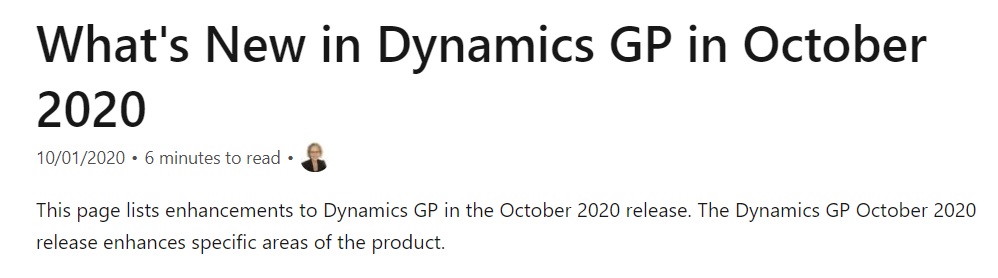 Financial enhancements
Financial enhancementsA number of updates have been made to the Finance area in Dynamics GP.
Additional user-defined fields in General Ledger Transaction Entry
Two new fields are added to the General Ledger Transaction Entry window and included in the Edit list and Posting journal so that users can describe transactions.
You must configure labels in General Ledger Setup. users can then add information or comments regarding transactions.
Tip
Add the fields to SmartList & other reports if your organization finds them useful.
For more information, see Additional User-Defined Fields in General Ledger Transaction Entry.
Import credit card transactions
Import credit card transactions as payable invoices or manual payments. This helps reduce risk of entry errors because you can bring in invoices for a vendor as a batch.
After import, a report prints a list of transactions and their status. For more information, see Import Credit Card Transactions.
Automate financial full reconcile
Reconcile all years from oldest to newest year. Each year is completed before the next year is reconciled.
Note
Users cannot choose another year until the first reconciliation is complete.
For more information, see Automate Financial Full Reconcile.
Match Excel copy and paste decimal places to Currency Setup
Configure your preference of decimal and thousands separators in the Currency Setup window so that you can copy/paste amounts from Excel without running into problems with different currencies using different separators.
For example, specify period as the decimal separator for the USD currency and comma as the decimal separator for the DKK currency.
For more information, see Match Excel Copy and Paste Decimal Places to Currency Setup.
Form 1099 Non-Employee Compensation
The IRS releases a new 1099 NEC form for the 2020 tax year where Non-Employee Compensation (NEC) is moved from 1099 MISC to its own form. This update of Dynamics GP adds Nonemployee Compensation as a 1099 tax type in the following windows:
Vendor Card
Update 1099 Information utility
For more information, see Form 1099 NEC.
1099 MISC form updates
The 1099-MISC form has been revised to meet the IRS regulatory changes for the 2020 tax year
Non-Employee Compensation (NEC) moved to its own form
Box 9: Crop insurance proceeds are reported
Box 10: Gross proceeds to an attorney
Box 12: Section 409A deferrals
Box 14: Non-qualified deferred compensation income
Boxes 15 and 17: State taxes withheld, and amount of income earned in the state, respectively
Box 7: Replaced by the 1099 NEC form
Box 16: State number is not a currency field and it is available at the header level of the 1099 details window
For more information, see 1099 MISC Form Updates.
DBA field for vendors
Vendors that have a "Doing Business As" (DBA) name in addition to the legal company name, and that want to have the DBA name appear on the 1099, can now do so. It is common for companies to have a legal name registered but do business under another name, the name that they want customers to see.
The feature enables the user of both the legal name of a company and DBA. For more information, see DBA for Vendor.
Removed fully applied Multicurrency documents from PM HATB
You can choose to exclude fully applied multi-currency documents from the PM Historical Aged Trial Balance report.
In previous releases of Dynamics GP, if an invoice went through a revalue before it was paid, the documents would print on the report even though they were fully applied. They would show with an aged total of $0.00 which made the report longer due to unnecessary data listed. For more information, see Removed Fully Applied Multicurrency Documents from PM HATB.
Distribution functionality
A number of updates have been made to the Distribution area in Dynamics GP.
Export/Import stock counts to Excel
Export and import data with Excel from the Stock Count and Stock Count Schedule windows, giving you more flexibility with this process.
For more information, see Export/Import Stock Counts to Excel.
Human resources and payroll functionality
A number of updates have been made to the HR and Payroll areas in Dynamics GP.
Mask the Social Security in Human Resources reports
The Social Security Number (SSN) mask is now also available on the Human Resources reports. By default, SSN will be marked as masked, but to see the SSN on the reports, unmark it from the settings in the Human Resources Preferences window. For more information, see Human Resources Social Security Number Mask.
System enhancements
A number of updates have been made to Dynamics GP across the product areas.
Schedule Check Links
Set up a schedule to run Check Links outside of normal business hours. For more information, see Schedule Check Links.
Multi-Factor Authentication
Use Multi-Factor Authentication for e-mail authentication. This new feature relies on an Azure Active Director App registration - register an app in theAzure portal & copy the value of Application (client) ID. For more information, see Azure portal app registration experience.
In Dynamics GP, you must then add this Application (client) ID to the Company E-mail Setup window. For more information, see Multi-Factor Authentication.
Note
For now, Multi-Factor Authentication is not supported in the Web Client.
TLS 1.2
TLS 1.0 and 1.1 protocols are being deprecated in general. This release of Dynamics GP adds support for TLS 1.2. For more information, see Support for TLS 1.2.
Save per-user column layouts on Home Page
Users can now customize and save the layout of their Home Page. Simply choose the Customize this page control in the upper-right corner of the Home Page, and then, choose the column layout and how to stack columns when you maximize a specific section. For more information, see Save Per-User Column Layouts of Home Page.
Disable print dialog when printing to Word
You can now use Named Printers with Word Templates. This lets users access full one-click printing when using Word Templates. No more print dialog when using Templates!
Set up named printers, then assign named printers to users. For more information, see Disable Print Dialog when Printing to Word.
Enable Self Service user type access to User Preference
Manage User Preference and Workflow Delegation settings by adding a self-service user & then set up workflow delegation. For more information, see Enable Self-Service User Type Access to User Preference.
Bulk-edit SmartList Columns
You can now edit the columns on a SmartList. For more information, see Bulk-edit SmartList Columns.
Top feature requests
The following features were chosen to be added in this release because they have been voted the most popular feature asks on the Ideas site.
Maximum print output screen
Users no longer have to manually maximize the print output screen each time they print a report to the screen - the report will automatically pop out to full screen mode for you! For more information, see Maximum Print Output Screen.
Copy/Paste Purchasing transactions from Excel
The same copy/paste functionality that you know from General Ledger is now available for Purchasing!. Use the Transaction Entry window to copy/paste PM Transactions and PM Distributions. You can include distributions or not.
Tip
The Excel Spreadsheet must have the required fields in this order to copy paste correctly.
For more information, see Copy/Paste Purchasing transactions from Excel.
See also
System requirements
Upgrade introduction
Dynamics GP community on https://community.dynamics.com
Dynamics GP User Group
Additional User Defined fields in General Ledger Transaction Entry
Import Credit Card Transactions
Automate Financial Full Reconcile
Match Excel copy and paste decimal places to Currency Setup
Form 1099 NEC now supported
1099 MISC Form Updates
DBA for Vendor
Removed fully applied Multicurrency documents from PM HATB
Copy/Paste Purchasing transactions from Excel
Export/Import stock counts to Excel
Print all Sales Documents
Human Resource Social Security Number mask
Schedule Check Links
Multi-Factor Authentication
TLS 1.2
Save per user column layouts on Home Page
Disable print dialog when printing to word
Enable Self Service user type access to User Preference
Maximum print output screen
Bulk edit SmartList Columns

